MIB Smithy
Workspace Panel
The MIB Smithy Workspace Panel is where the bulk of the tasks involved in creating and editing MIB modules and their various properties takes place. Workspaces may be opened in several ways: either due to a new record being created, by double-clicking on the record in the Project Tree or by right-clicking on the record and selecting Properties.
The main tab for the workspace indicates the record's current descriptor*. The workspace will contain sub-pages that depend on record type, organizing the record's properties into manageable task groups. Each record type has a "General" page for the main properties for the record: this always includes its descriptor, but may include its OBJECT IDENTIFIER value, STATUS, or other basic properties that are appropriate. Below is an example General page for the MODULE-IDENTITY workspace, showing the properties for snmpMIB (a MODULE-IDENTITY record defined in the SNMPv2-MIB module).
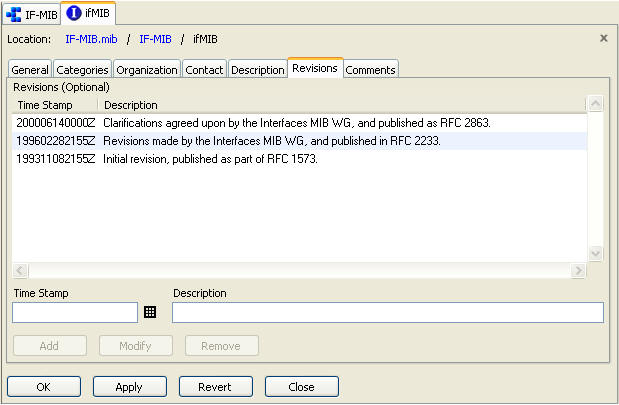
Figure - MIB Smithy Workspace Panel
The Workspace Panel defaults to being visible when MIB Smithy is started for the first time, and can be hidden or recalled using the View → Workspace menu option. Default page sizes have been chosen to accommodate a wide variety of display resolutions. If necessary, the grab bars below and to the left of the Workspace panel (visible if the Information, Compiler and/or Project Panels are also visible) allow the Workspace Panel to be resized in relation to the others.
At the top of each workspace page is a "Location" bar. This bar indicates the location of the record within the project including file name, MIB module, conformance statement, etc. Items in the location other than the first (the file name) and the last (the record itself) are clickable and will open the properties for the parent record. This provides an alternative to navigating through the Project Tree to find and edit parent records.
Clicking on the "Close" button (or the graphic button to the right of the Location Bar) discards any uncommitted changes to the record and closes that record's workspace, removing it from the Workspace Panel. Pressing the "Revert" button will undo any changes to the record, restoring properties to their values from the last time changes were committed, if any, or original values from a loaded MIB module otherwise. Clicking the "OK" or "Apply" buttons will validate and commit any changes you have made to the in-memory database. If the commit is successful, the "OK" button will close the record's workspace, while the "Apply" button will not.
Most property values are automatically checked for validity before changes are committed. You will be notified of any errors that must be corrected for the commit to succeed. However, this validation step only applies to the record being committed: other than preventing you from changing a record's name to that of an existing record in the same parent, MIB Smithy will not usually cross-check the record with other dependencies at this stage. You must use the "Validate" commands in the Build menu or the buttons on the toolbar to perform a complete check for SMI compliance and other factors (see Compiling MIB Modules and Files ).
Preview Pages
In addition to viewing and editing record properties, the Workspace Panel also contains the Preview Pages. Preview Pages allow you to "preview" your MIB files or modules, including any committed changes, without necessarily saving them to disk. Syntax highlighting may be provided for some file formats.
An individual file or module can be previewed, either in normal SMI format or in XML format, by one of the following methods: select the file or module in the Project Tree and use the Edit → Preview As menu to select the desired format, or click on the  Preview button in the Toolbar to preview in SMI format. Or, you may right-click on the file or module in the Project Tree and use its Preview As menu to select the desired format. MIB Smithy will then generate the module(s) according to the selected format and display the result in a new tab. Click the X button in the top right corner to close the preview tab.
Preview button in the Toolbar to preview in SMI format. Or, you may right-click on the file or module in the Project Tree and use its Preview As menu to select the desired format. MIB Smithy will then generate the module(s) according to the selected format and display the result in a new tab. Click the X button in the top right corner to close the preview tab.
