MIB Smithy
Project Panel
This section will introduce you to the MIB Smithy Project Panel, located in the upper left section of the MIB Smithy GUI and shown in the two images of the figure below. The relative size of the panel can be adjusted using the grab bar separating the Project Panel from the Workspace Panel to the right and the Information and Compiler Panels below. The Project Panel provides two tabs -- named Project and Files -- providing a hierarchical overview of the project and file systems. These pages can be individually enabled or disabled using the Project Tree and Files Tree options of the View Menu.
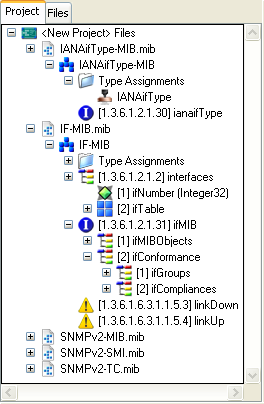
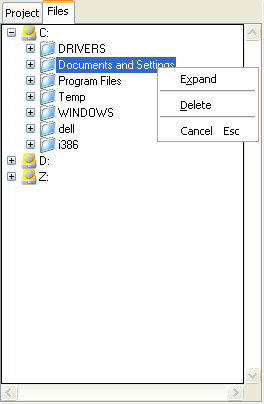
Figure - MIB Smithy Project Panel
Most items within the Project and Files trees have menus that are available by right-clicking on the item. The menu displayed depends on the page and type of item selected, generally providing interfaces to various item-specific activities such as creating new child records, deleting records and editing record properties. A few, such as Preview, Properties, Remove and Cancel, tend to be available on most if not all menus.
Project Page
The Project Page contains a hierarchical view (visually similar to common MIB Browser tools) of all files loaded into the project, along with all of the modules and other records defined in each. However, unlike typical MIB browsers that communicate with SNMP agents and arrange the tree exclusively by OID value, the Project Tree is arranged primarily by containment and then by OID value .
The top of the tree is the Project File (if any), followed by each of the MIB files loaded into the project. In turn, each file contains one or more MIB modules, which are containers for one or more Type Assignments/TEXTUAL-CONVENTIONs, OBJECT-TYPEs or other records assigning OID values (which are typically arranged in an tree off a common parent defined in the same MIB Module).
"Conformance" records, which also assign OID values, contain one or more "Conformance Module" records (as called out by the MODULE keyword in MODULE-COMPLIANCE or the SUPPORTS keyword in AGENT-CAPABILITIES). These, in turn, may contain "Variations" (called out by the OBJECT keyword in MODULE-COMPLIANCE or the VARIATION keyword in AGENT-CAPABILITIES) or "Conformance Groups" (called out by the GROUP keyword in MODULE-COMPLIANCE).
Because the Project Tree in MIB Smithy is used to manage the design of one or more MIB modules, rather than the data provided by those modules, the tree is organized in terms of this concept of containment rather than exclusively as an OID tree. For ease of use, MIB Smithy goes a step further and groups all Type Assignments and Value Assignments (other than OBJECT IDENTIFIER values) into separate folders under the MIB Module. All other definitions assigning an OID value are arranged as an ordered OID tree as with a common MIB Browser application.
Files Page
The Files Page of the Project Panel provides the user with basic file management capabilities in addition to normal dialogs for opening and adding MIB files to a new or current project. Using this page gives you access to a view of your computer's file system. You can use the tree to navigate directories where MIB files are contained. Any files with recognized MIB file extensions existing in an open directory will be shown. You can double-click on a file to open it in a new project, drag and drop the file to move it to a different directory, or right-click for a menu of other common file operations.
