MIB Views
Table View
The Table View tool allows you view conceptual table data in an actual table, including auxiliary values that are encoded only in the instance identifiers associated with object values. In column headings, MIB Views automatically strips off the common prefix for the table and its columns for compactness (e.g. "sysOR" is stripped off from the "sysORTable" objects, which all begin with "sysOR").
To view a table's data, enter its name or OID into the Target entry in the Toolbar. MIB Views will scan the table, extract auxiliary values from instance identifiers, and build a tabular representation of the data. Enter a columnar object, such as sysORDescr, to view only that column (along with values extracted from instance identifiers), rather than the entire table.
Depending on whether the table has has writable columns and whether the table supports row creation operations through a RowStatus or EntryStatus column, different Row Management functions are available via the buttons at the bottom of the tool.
Row Management Buttons
Row Editor
Using either the  (Edit) button or
(Edit) button or  (Add) button will bring up the Row Editor dialog, as shown below.
(Add) button will bring up the Row Editor dialog, as shown below.
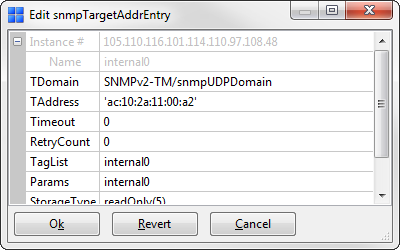
Figure - Row Editor
For Row Creation operations, the editor provides fields for each of the INDEX columns for the table only. It will generate the appropriate instance identifiers from the specified values and use createAndWait(5) (RowStatus) or createRequest(2) (EntryStatus) to create the row. If successful, row may then be further edited or activated as desired.
For Row Editing operations, the editor instead provides instance identifiers and parsed INDEX values as read-only fields along with editable fields for each of the writable columns. Only those values that are modified will be included in the Set Request.
In either case, editors follow the same principles as the SNMP Query tool, using the known SYNTAX for each column.

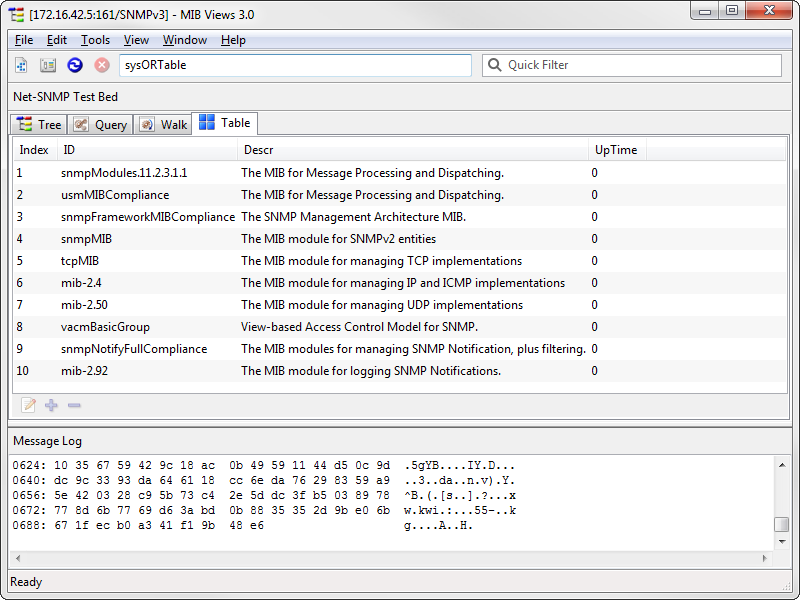
 Delete selected row(s) from table (if supported) after user confirmation.
Delete selected row(s) from table (if supported) after user confirmation.